Digital Teaching
On this page, you will find our help offerings for numerous tools and methods of digitally supported teaching.
If you have any further questions or suggestions, please feel free to contact us at any time.
Direct links to our training and consulting services
Digital tools
AGORA
The Agora was the marketplace and meeting place of the Greek polis. AGORA is a low-threshold eLearning and eScience platform for the humanities in Hamburg. AGORA supports asynchronous and location-independent communication and coordination of closed groups - especially of courses, but also of committee work, administrative organisation and research projects. With your own AGORA room, however, you can also organise your files, tasks and notes.
All information and instructions on the subject can be found in the AGORA help portal - including handouts on various didactic scenarios in AGORA.
You can find the central login for the CommSys of all faculties at UHH on the DL-Portal.
OpenOlat
The platform
Since 2009, the teaching-learning platform Olat has been used at UHH. Originally, Olat was developed at the University of Zurich as OpenSource and various Olat distributions were subsequently created. UHH currently uses OpenOlat.
AGORA's big brother: the learning management system OpenOlat for complex teaching-learning scenarios: While AGORA with its intuitive user interface is more suitable for flat hierarchical collaborative use, OpenOlat can be used to implement more advanced forms of teaching-learning scenarios. For example, the organization and correction of smaller, regular performance reviews - as is common in language teaching or philosophy, for example - can be handled comparatively easily and time-efficiently with the OpenOlat functions (see also below).
| OnlyOffice is also integrated in OpenOlat, which allows the joint simultaneous editing of documents such as WORD files. A corresponding HelpCard for this extension can be found on the HUL-DLL-Teams website (in german). |
Course Template and Tutorial
For an introduction to OpenOlat, our team has created a course template and equipped it with course elements that have successfully worked in courses we have supported. For illustration purposes, the “eBüro GW course template” has been filled with possible description texts and sample materials. We recommend especially (but not only) OpenOlat beginners to use this course template as a starting point for your own OpenOlat course. To use it, please create a course as a copy of the template as described in the video. You will also find templates that already have material containers and the basic building block of an exam prepared. For support we offer you:
- a video tutorial (in german), in which the course creation in OpenOlat is explained, and
- a Handout (PDF, 2020), explaining step by step how to use the course template to create your own OpenOlat course (in german).
- You can always find news in our OpenOLAT forum for teachers “Treffpunkt der Fakultät für Geisteswissenschaften zum Thema OpenOlat“ (in german).
More information
- Video tutorials on L2Go to OpenOlat, now more than two dozen, created by Paul Borsdorf (WiSo faculty) (in german).
- HelpCards from the DLL-HUL team (in german).
- eNetwork website: Further information about OpenOlat including FAQ list (in german).
- News feed with announcements and useful tips from the DLL-HUL team (in german).
- Exchange on the design of online teaching at UHH (open to all teachers) (in german).
- Sample self-test with all question types, open to all users (in german).
- Explanatory videos (external link) from the developer Frentix about OpenOlat on YouTube (in german).
Zoom
Why Zoom?
Zoom is one of the most widely used cloud-based web video conferencing systems and is characterised in particular by its scalable number of participants, stable server connection and ease of use. Zoom allows video conferences with up to 1000 participants.
How does access work?
This service is available free of charge to members of the UHH. The host only has to log in via the UHH portal (in german) with his user ID, create a room and pass on the invitation link to the guests. After starting Zoom, participants can access password-protected rooms using their meeting ID or dial in by phone. The use of Zoom is only permitted using the University's Zoom service, which is offered via the entry page (in german). This is the only way to ensure that communication takes place via servers operated at the University's RRZ and that the content remains confidential.
- Zoom login
- Further information on Zoom can be found on this page of the RRZ (in german).
- Further information on Zoom can be found on this page of the RRZ
Presidential instruction on the use of Zoom and the provision and making of recordings of these meetings ("Dienstanweisung zur Nutzung des Videokonferenzsystems Zoom", updated on 02.11.2020 (PDF in german, Download) and an update dated 30.07.2021 (PDF in german,Download).
The application in Zoom
After downloading and installing the Zoom client Zoom clients (external link, in german), please select “Log in with SSO”:
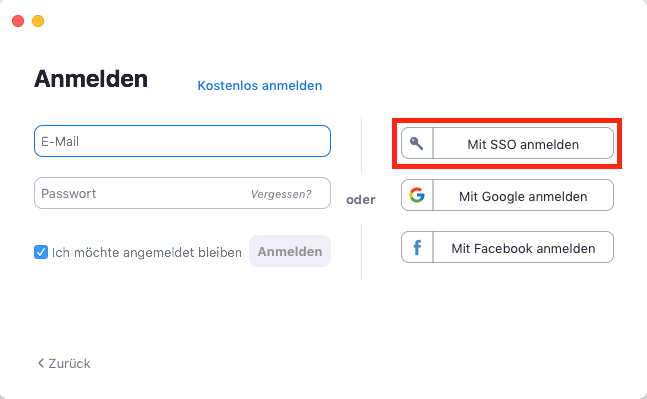
In the field that appears, please enter “@uni-hamburg”:
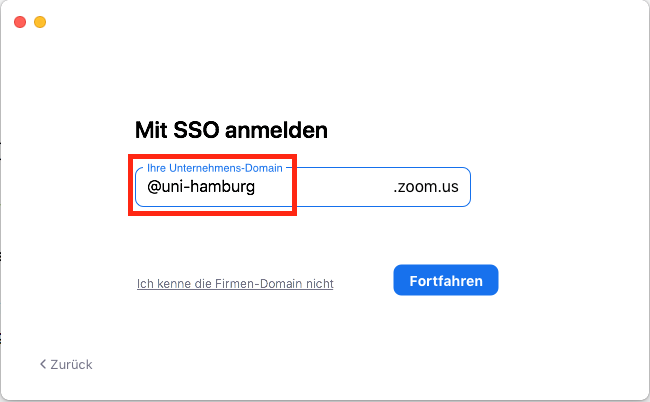
Afterwards, the classic UHH login page appears, where you then enter the user ID along with the password:
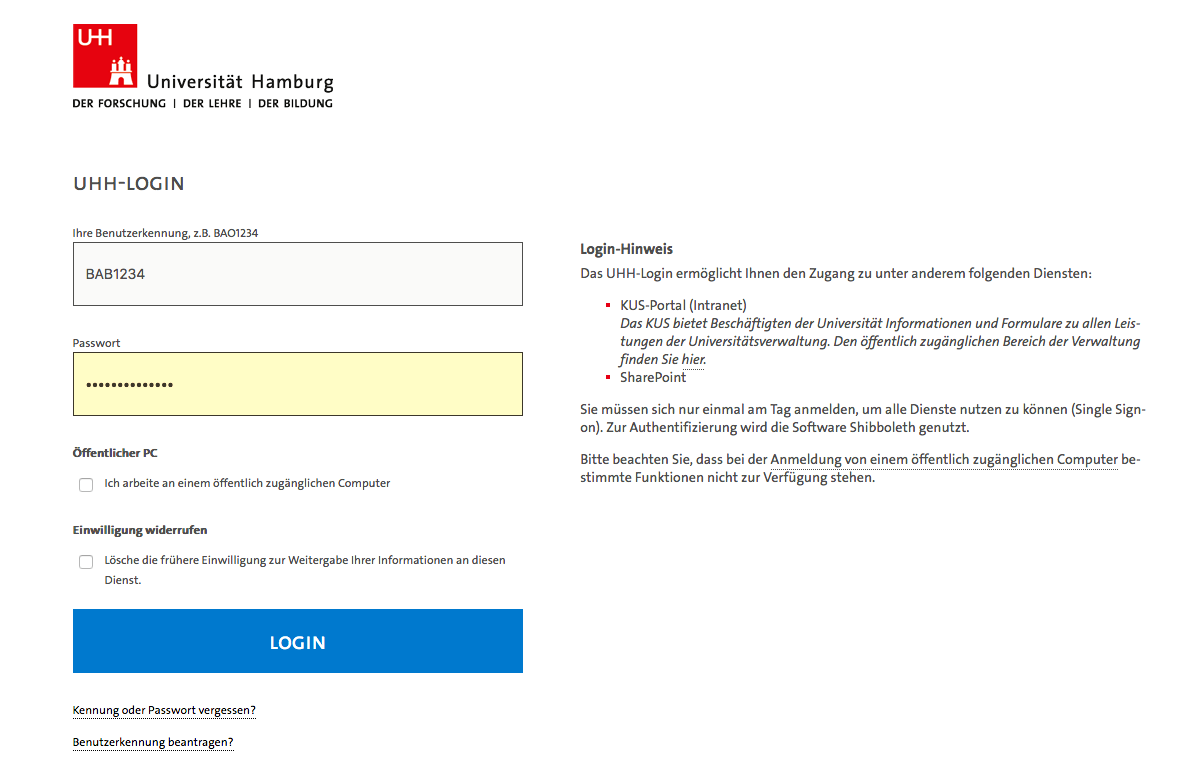
If you previously logged in privately, you will now be asked if you want to connect your account to the UHH account, i.e. accept the “invitation”.
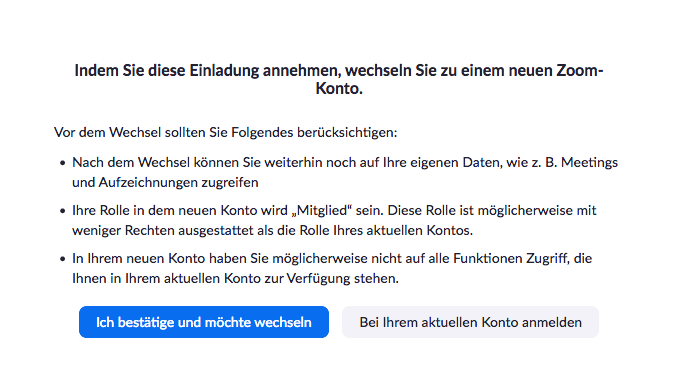
After confirming your registration, please open the profile page with your Zoom client.
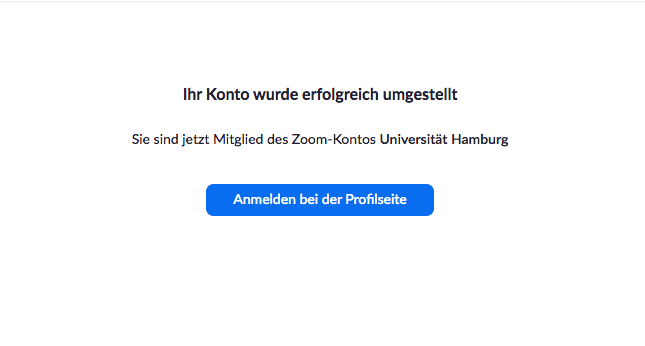
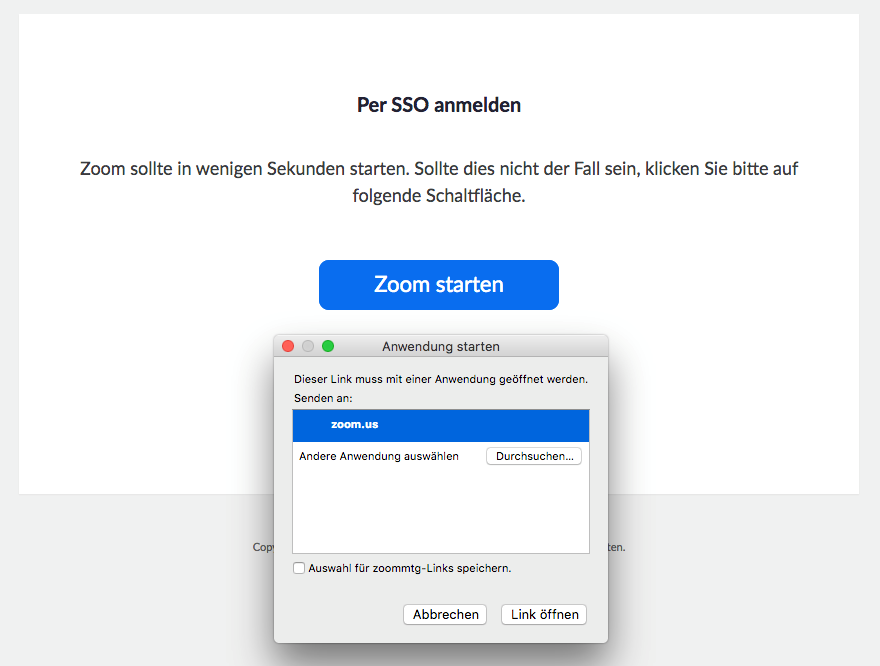
If you are logged into the client with your UHH-provided Zoom account, the full range of features licensed to UHH will be available to you.
Tutorials and handouts for Zoom
Information about Zoom of the RRZ:
The RRZ is continuously expanding its information on the installation and use of Zoom. Among other things, the Zoom FAQ page now also includes a first handout on its use in PDF format.
- Find the RRZ's Zoom FAQ page.
- The RRZ also provides handouts for students (PDF, in in german) and teachers (PDF, in german, 2020).
Zoom for teachers: 6 didactic uses.
On Lecture2Go (in german) you can find a video by Paul Borsdorf (WiSo-Faculty), which discusses how Zoom can be used in teaching. He discusses the use of Zoom in the following areas.
- Use as whiteboard
- Use as smartboard
- Plenary discussion
- Group work
- Presentation of student work results
- Organizing office hours/consultation
Further:
- Zoom tutorials: Paul Borsdorf has started a new video tutorial series (in german) on Lecture2Go. So far, there are: “Zoom: Conducting Surveys” and “Zoom: Using Breakout Rooms”.
Set up digital background in Zoom
In Zoom, you can set up a kind of digital screen behind you that covers backgrounds such as walls or bookshelves. This protects your privacy and prevents viewers from being distracted by your interior during the meeting. Prerequisites for proper background detection are good lighting and a good camera image of you. Please note that Zoom may block this feature due to insufficient technical requirements.
UHH has created some backgrounds in the UHH design, which you can find linked below. To use them in Zoom, please click on the gear icon in the Zoom client that appears below your profile picture or avatar in the upper right corner. Now select “Virtual Background” from the left menu. Here you can add a new background under the plus icon.
- Backgrounds in UHH design (in german) in the KUS portal.
Zoom – “Meeting” vs. “Webinar”
In Zoom, you can conduct Digital Teaching via a "Meeting" or a "Webinar". Any Zoom account created using a UHH user ID can host or participate in a meeting. Zoom accounts do not have a webinar license by default; however, this can be requested on this RRZ website if needed
Difference between meeting and webinar
A meeting allows the exchange of all participants; we therefore recommend using the meeting function for seminars. For events such as lectures, conferences, talks, etc. that do not require oral participation of the audience, we recommend using the webinar function.
| Function | Meeting | Webinar |
| Participant Roles | Host, co-host, participants | Host, co-host, discussion participants, spectators |
| Approvals | Participants can freely manage their audio, video and screen sharing | Approval of discussion participants and viewers is done by host and co-host moderation |
| Capacity | max. 1000 participants | max. 10 000 participants |
- For more differences, please refer to Zoom's info page (externer Link)
Event recordings in Zoom
- Event recordings in Zoom are only allowed at UHH when using the webinar function. For more information, please visit the RRZ website.
Attend multiple meetings at the same time
To participate in multiple Zoom meetings at the same time (only possible via the desktop version), proceed as follows:
1. Activate the function in your zoom account at the following link:
2. to join multiple meetings at the same time, you can join the first meeting as follows:
- Click the Join button in the Zoom desktop client
- Click the participation URL or go to Zoom website (in german) and enter the meeting ID.
Each subsequent meeting must be attended via the attendance URL or via Zoom Website (in german).
Practical experience of Prof. Dr. Jannis Androutsopoulos
By Prof. Dr. Jannis Androutsopoulos (Institute for German Studies)
Week 01: Preparing for (but still without) Zoom
I have gladly agreed to report from my current practical experience with Zoom and start with this. It is important to note that I have had no previous relevant experience or training.
The most important thing for today is that I do not start using Zoom right away in week 01, but plan to use it from week 02. This gives me time to prepare the students and observe the network load in the first week. The participants in my seminars and one lecture are informed accordingly through the course guides and entries in the AGORA rooms.
For the first week, I choose instead the tedious, purely asynchronous way of recorded slides and detailed explanations of deadlines, procedures and details in my seminar guides and AGORA entries. This is probably one of the biggest differences in the current situation: all kinds of things that are usually asked and quickly answered at the first meeting now have to be explained and communicated in writing. In my opinion, this is necessary and makes sense because it means that all processes remain comprehensible and transparent even without Zoom or if the video conference fails and for students who cannot work with Zoom.
In the first week, I also survey the students' opinions on whether or not Zoom should be used. This is easy to do with the DFN survey forms (external link, in german), and you can also use them to find out whether technical requirements and previous experience etc. are given.
In a nutshell: Don't give up the written contextualisation of the seminar procedures with the prospect of zooming in, but consciously maintain it and enter it on AGORA. And: It is better to start the video conferences a week later, thus giving the participants time for orientation.
Week 02: Zoom in seminars and in the lecture
After four Zoom sessions (2x BA seminars with approx. 17 and 25 participants, 1x MA seminar with 22 participants, 1x lecture with more than 50 participants logged in), I now report on my experiences so far.
Overall assessment: This is positive throughout. The system is stable, at least if you run sessions from the university (as I did this week). The sessions prove to be feasible and even lively. The students, as far as I could tell, are happy to participate and seem to get on well with the technology; I even discovered one or two features through them. Zoom is definitely a useful and valuable addition to the asynchronous preparation for AGORA. Taken together, the two platforms make a good backbone for digital teaching.
Setting up sessions: Setting up a weekly session is easy. The only correction I made afterwards - and at the request of students - is to remove the registration requirement. Initially, I had intended that students only have access after prior registration, but later I refrained from doing so in order to keep access with session number and password as simple as possible for students. In the meeting settings you have to leave the corresponding box empty. The password remains, of course.
The "invitation" with access data is filed in the AGORA room under "Announcements" and the students are notified once by AGORA message. No login problems have been reported to me.
Welcome Rituals and Zoom Etiquette: At the start of the session, I ask the floor to turn on the camera and mic for a brief welcome. My guidelines: When presenting with a split screen, I recommend cameras off, most comply. Students put mics on mute of their own accord until they are given the right to speak. In the question rounds in between or at the end of the session, as well as when saying goodbye, I encourage turning the camera back on. However, this remains voluntary. Those who want (or need) to have it off all the time are welcome to do so.
Planning a phase structure: Because Zoom seminars run quite smoothly and many students already seem to be familiar with them, there is a danger of getting caught up in one's own habits (e.g. holding long monologues!). However, you have to counteract this. In my experience, the following are important:
(a) a clear and transparent structure of the meeting,
(b) breaking down one's own input into several shorter blocks, between which questions are repeatedly asked, and finally
(c) sufficient planned time for discussion or exercises.
Scheduling several small blocks, announcing them and, of course, sticking to them is the way to organise even 90 minutes in a Zoom seminar together.
Present and keep an eye on the plenary: In seminars (not in lectures), this is possible by displaying the tile view ("Gallery view") of the participants as a vertical bar. You can scroll up and down without blocking your view of your own slides. It is good to notice attentive faces listening to you and watching you. If you practise this sideways glance at the tile bar, you can even quickly perceive and allocate spontaneous requests to speak because the current speaker tile is outlined in yellow.
It is advisable to activate the side windows "Participants" and "Chat" in the presentation mode with split screen and to place them on your own screen area in such a way that you can still observe them while the presentation is running.
Interaction and feedback: At the moment, I have two ways of doing this: In presentation mode, questions can be asked in the chat. I regularly encourage the participants to write down their questions. These are taken up and answered in the breaks, sometimes even students respond to each other in the chat window.
Note: Zoom allows private chat questions to individual participants. If you answer a private question, you have to make sure that you set the address back to "All" for your next chat contribution!
In the discussion phases, I advocate participation via camera and microphone, which simply makes the situation more lively and expressive. The students already know how to switch the camera and microphone on and off, so that doesn't cause any problems. As I said, some leave the camera off as a matter of principle, which is accepted.
Request to speak: Some of you know how to raise your hands to speak, otherwise I will briefly point it out. At the same time, I also allow hand signals via camera. This is a little more strenuous for me as the leader because I have to monitor both channels (list of participants and participants' tiles), but it is still acceptable because it gives the students a choice. It is possible that this will settle down to a single channel in the further course.
Special case lecture: During the lecture, the cameras (and of course microphones) remain switched off throughout. Interaction only takes place through chat contributions (see below).
The yellow thumb ("Reactions") is an efficient means of quick confirmation in between lectures, which students also like to send on their own initiative.
Practice rooms ("breakout sessions"): I'll be trying these out next week. Setting them up is child's play at the touch of a button. However, it is important that the groups cannot work with their own shared screen, but have to use materials stored in AGORA. Again, it tends to need more pre-planning and even more transparent communication of the exercise set-up than one would do in a face-to-face seminar.
Review and Practical Experiences with Synchronous Asynchronous Formats
My three seminars and one lecture this semester are coming to a close this week. In the last sessions, I specifically sought to talk to the students (about 50 in total in the three seminars) about forms and techniques of digital teaching in the coming WS. Here I try to summarise some insights from the whole teaching-learning process and student feedback.
(1) The combination of synchronous-asynchronous formats currently seems to have no alternative. From the students' point of view, joint virtual presence has great advantages over a purely asynchronous solution. Zoom is in fact the silver bullet for face-to-face sessions. There are various asynchronous platforms, but from the student's point of view, they should not be mixed in one and the same course without necessity.
(2) Weekly assignments: The format of weekly assignments has proven to be extremely productive. From the students' point of view, I heard that the compulsory weekly assignment helped them to "stay on their toes" and to deal with texts and questions again and again. Student objections to assignments, which have also been reported, are thus more related to the design of the assignments and not to the cyclical structure of the weekly assignment itself.
Based on current experience, I consider the following design features for weekly tasks to be useful:
- Variety: the tasks are set in such a way that their completion activates different types of texts. Sometimes they are summaries of theoretical positions, sometimes references from one's own language and media experiences, sometimes small analysis tasks.
- Alternatives: Offering two alternative tasks is well received.
- Experience activation: Tasks sometimes establish connections between the subject content and one's own experiences or enable analytical reflection on everyday experiences (in each case in the relevant subject area).
- Flexibility: I do not prescribe a minimum amount of work. The participants can write a little or a lot, depending on their interests and their own situation. This freedom was particularly well received.
(3) Breakout sessions: A better, more targeted embedding of breakout sessions seems desirable. In my case, these were unfortunately too brief, which was also due to the fact that I was not familiar with Zoom in advance. Breakout sessions should not be too short and should be integrated into the flow of the session and the week in a comprehensible way - certainly a challenge for the entire seminar design! The yield is the loosening up of the long ViKo sessions and the added value of working together in a small circle.
(4) Non-participating students: Finally, it remains to be seen how we can support and bring along those students who cannot participate in synchronous teaching because the network connection does not work (which unfortunately happens quite often) or for pandemic reasons (especially childcare at home). Students express the wish to record seminar sessions on Zoom and put them on AGORA. In my view, however, this is not easy to solve on two levels: coordination during the session on the one hand, and storage space on the other. On the latter point, support from the faculty/presidium/computer centre would be indispensable, otherwise we will run out of hard drive space very quickly.*
______
*) Note from the e-office: In the meantime, a presidential directive prohibits the recording of zoom sessions.
Translated with www.DeepL.com/Translator (free version)
Other tools
Here we present various eLearning tools, applications and suggestions that you can use to supplement your teaching. Most of them are provided by the Regional Computer Center of the University of Hamburg. External services are marked with an appropriate note.
UHHGPT (ChatGPT, UHH)
Since April 24, Universität Hamburg has been providing you with free access to ChatGPT - an application based on artificial intelligence - as part of a pilot phase with UHHGPT. You can use UHHGPT without personal data being transmitted or stored. Also, unlike the free version of ChatGPT, the information you enter is not used to train the underlying AI or chatbot.
You can apply for access with just a few clicks via the service portal of the Regional Computing Center (RRZ) and will then be activated for use. Important: The application must be made from the university network (if necessary via VPN) and you must log in with your user ID. You can reach UHHGPT at: https://uhhgpt.uni-hamburg.de/. There you will also find FAQs and important information on using the service.
You can find information and guidance on how to use gKI at the university on the HUL topic page (available in german).
HedgeDoc, also: UHH-Pad (real-time editor, UHH)
To the HedgeDoc Login (in german) >
The UHH Pad or HedgeDoc is a freely usable real-time editor that allows several people to work on a document at the same time. This is helpful, for example, to take notes together during an event or to record the current status during group work. Registration takes place via the user ID.
The document is written in Markdown, which is a simplified HTML language that also enables beginners to write texts on the internet. Access to the document can be controlled by the users and works by sharing a link. Only the creator of the document can restrict the editing function of other users.
The UHH pad can be used very intuitively after a short orientation, and the various design options quickly become apparent to the user. The various functions are always present in a bar above the document. If these are used when creating the document, the shortcuts are also displayed in Markdown. This conveys this to the user and facilitates the workflow with longer use. It is also possible to integrate external resources. For example, UML diagrams, mathematical formulas, syntax highlighting and musical notes are supported. After creation, the notes can be presented to others in a presentation mode and also shared with others besides the users via a publishing function. The document can also be downloaded in various file formats.
The HUL has published new self-learning material (in german) on possible uses of HedgeDoc in October 2022.
More information on the UHH Pad and instructions on how to log in can be found on the RRZ page (in german).
Collaboard (digital whiteboard, UHH)
To the Collaboard Login (in german) >
The interactive whiteboard can be used directly from your browser without the need to install additional software. It is GDPR-compliant.
Registered users have the opportunity to be invited to projects and work together in real time in Collaboard. Projects can be shared with others via links, QR codes or email. Each user can specify whether they have read or write access. Guest users can also be invited; they do not need their own account for access. You can apply for access via the RRZ ServicePortal.
These whiteboards can be designed in various ways: For example, by using digital sticky notes or drawings, by uploading images or text documents. The results of group work can be entered and discussed digitally using the various templates. From simple lists and tables to diagrams and timelines, the service can be used in a variety of ways.
Further information on Collaboard and instructions on how to log in can be found on the RRZ website.
TaskCards (online pinboard and whiteboard, UHH)
TaskCards is a platform for collaborative knowledge gathering in the form of digital pinboards. The DL Office recommends its use especially for teaching in the humanities: enable your seminar to carry out group work digitally and record results clearly. Students can use TaskCards to document their learning process, collect ideas, and structure their own thoughts. The application also facilitates the distribution of topics and tasks in seminars and offers opportunities to integrate multimedia content such as images, links, and videos. The UHH now provides licenses for use, which you can apply for. All information on this and on getting started with TaskCards can be found on the help page in the DL portal (only in German). This RRZ website provides an initial overview.
Particify, former: ARSnova (audience response system, UHH)
Particify is a sophisticated auditorium voting system (audience response system) with a wide range of functions: it offers various question types and also enables integration into PowerPoint, for example. In addition, Particify is attractive thanks to its simple, intuitive operation. Particify was provided by the eLearning network of the University of Hamburg in project mode; in the meantime it has become a regular service of the RRZ.
Particify is a young IT company founded in 2020 by the main developers of ARSnova. On the website of Particify there is an FAQ (external link, in german) available for general questions about the tool. Here is the direct link to the “user manual for speakers” (external link, in german).
Particify in face-to-face teaching
Particify is mostly used by instructors in face-to-face lectures for simple self-test questions or to obtain live feedback. Access for the audience is via a QR code or a short ID entered directly in the browser on the computer or smartphone - important for quick access in the lecture hall. The special feature of ARSnova is a feedback function that allows the auditorium to anonymously tell the lecturer at any time to what extent they can follow his explanations.
The following scenarios are suitable for use in classroom teaching:
- Gather opinions and feedback in a low-threshold manner
- Encourage active participation of students
- To introduce a new topic (word cloud)
- Checking learning success (e.g. at the end of a course or thematic unit)
- Set tasks and directly include distribution of answers
Particify for asynchronous feedback
There is nothing to stop you from using the tool asynchronously as part of your digital teaching: For example, you can create quizzes and self-test questionnaires as part of your time- and location-independent online teaching, or collect feedback from your students in order to get in touch with them - albeit with a time delay. In this way, you can also prepare for the next session. The good point is that no other software is needed.
LimeSurvey (survey software, UHH)
LimeSurvey is a web-based survey software offered by the Regional Computing Center of the University of Hamburg. It is characterized by an intuitive and fast creation of online questionnaires, which can be used for evaluation or other voting procedures. A survey can either be created anonymously or based on participant names. During the duration of a survey, it is possible to continuously view how many and, if applicable, which participants have already taken part.
Advantages:
- Simple handling per click according to the “building block” principle
- Location- and browser-dependent use
- Possibility of collaborative creation of multiple survey authors
- Results in the form of graphics and pivot tables
- Export to external statistical software for further analysis
Applicable scenarios:
- Evaluations of courses
- Collection of empirical data in defined groups for research contexts
- Coordination procedures and needs assessments in administrative contexts
Registration, terms of use and tutorials in german can be found on the RRZ website.
UHH-Cloud (cloud service, UHH)
The UHH-Cloud provides an IT service that allows you to reliably store your data and documents and keep them up to date on multiple devices at the same time. The files stored in the cloud can also be shared and exchanged with other people in and outside the University of Hamburg. The service is available to all employees and students of the University of Hamburg.
The UHH-Cloud is the policy-compliant data storage for all members of the University of Hamburg and offers a fully comprehensive alternative to other cloud storage, such as Google Drive, Dropbox or OneDrive. The service is operated on the servers of the Regional Computing Center.
The UHH-Cloud can be accessed via the web interface https://cloud.uni-hamburg.de.
You can also use a synchronization client for all common mobile and desktop systems. The download information can be found directly on the Nextcloud website (external link). During the initial login, please enter "cloud.uni-hamburg.de" as the server address. You will then be redirected to the known UHH page, where you can log in using your UHH user account.
The provided range of functions of the UHH-Cloud includes:
- Login with UHH user account via Single Sign-On
- Easy handling of the web interface and clients/apps for different user systems
- Integration of the Only-Office environment allows collaborative work on documents. Common file formats (including *.docx, *.xlsx, *.pptx) are supported.
- Task management
- Kanban boards
- Photo management and editing
- Dashboard view with various information (e.g. recent activities, frequently used files)
- Sharing files and folders with other users
- In-depth control of access rights to files and folders
- Versioning and change history of files and folders
- Commenting on files and folders
Attachment Tool (providing larger files and e-mail attachments, UHH)
Large mail attachments put a strain on recipients' inboxes, are not permitted in all mail systems and often arrive with errors. However, only files with a limited size can be uploaded to AGORA and OpenOlat, and external commercial providers are not permitted in accordance with the policies for IT use at the University of Hamburg. So what can be done?
The RRZ offers the Attachment Tool (in german) to make large files available that would otherwise have to be sent as mail attachments. Files up to 800 MB can be uploaded with the tool. Once the desired file has been successfully uploaded, a link is generated which can be made available to other people and under which the corresponding files can be accessed. The uploaded files in the attachment tool are automatically deleted after one year. Confidential files should, however, only be passed on in encrypted form even with this procedure.
You can log in using your UHH user ID. A detailed description can be found on the RRZ website (in german).
UHHShare (online file hoster, UHH)
With UHHShare, all members of the university can access your data on the UHHDisk from any location. Files and folders from the home drive of the UHHDisk can be shared via UHHShare with members of the university as well as with external cooperation partners.
- Can be used on smartphones and tablets via web browser and app.
- Using client software available for Windows and Mac OS X, folders from the UHHDisk home drive can be synchronized with the local system.
For more information, please visit the UHHShare page of the RRZ (in german).
uhh.de (short link service, UHH)
The University of Hamburg offers a so-called “URL Shortener” (short link service) for employees of the university. This allows very long URLs to university websites to be replaced by a short link for use on posters, circulars or in e-mails. The short link service was initiated by the University College. The short links are all located at the domain uhh.de, which was registered by the University of Hamburg especially for this task. When a short link is called, the service redirects to the stored long URL.
Thus, www.agora.uni-hamburg.de/ became the short link uhh.de/AGORA and www.gwiss.uni-hamburg.de/service/elearning became the short link uhh.de/gwiss-ebuero. If you would like to request a short link for an existing URL, please contact the short link service in Department 2 (external link). Questions about the short link service should be directed to Division 2 (online-redaktion@uni-hamburg.de( online-redaktion"AT"uni-hamburg.de)).
You can find more info on this in the KUS portal (in german).
Wekan (Kanban board, UHH)
Kanban boards are helpful tools to map workflows and structure them within teams. As an RRZ-licensed alternative to commercial offerings such as Trello or Airtable, for example, Wekan offers a similar range of functions and intuitive operation: All settings are one click away and cards can be moved via drag and drop. Work steps and goals are organized into so-called lanes that map different stages of progress (for example, “To Do,” “In Progress,” and “Completed”), and categories can be customized. Colors, tags, assignments and much more are available to quickly store information and keep the organization of work pleasantly streamlined.
The login is done via the university network or the VPN access using your user ID at the website of Wekan (in german) of the RRZ.
Digital scripts (format design guide, UHH)
The MIN Faculty eLearning Office has published a guide to producing digital scripts. Digital scripts are an open source development that offer a multimedia solution for all platforms, away from conventional word processors such as Word and LaTeX. Advantages include the inclusion of interactive and dynamic media (audiovisual content and tests), easy integration on websites and learning platforms, and the open source format. The guide can be found on the MIN faculty website under “digital scripts” (in german).
Knowledge management tools (external)
This section presents a selection of free external knowledge management tools. These tools are particularly useful for organizing your research, term papers, theses and long-term projects.
The programs each use a folder in which your notes are stored. If you synchronize this folder in the UHHCloud, for example, you can access the systems from anywhere and have set up a backup of your data at the same time.
If you are wondering which tool is better suited for your needs, here is a brief comparison: Obsidian offers a more intuitive user experience than Logseq in the area of “longform writing” (writing longer texts directly in the tool). In Logseq, each paragraph is automatically treated as a single “organizational element” (without additional settings or plugins), which corresponds to the outlining format and also offers certain advantages. There are numerous comparison websites available online, such as https://www.logseqmastery.com/blog/logseq-vs-obsidian/, that provide detailed information and reviews about both tools. Theoretically, it is also possible to use both software solutions with the same data, provided that the appropriate settings are made. Ultimately, however, the choice of tool depends on your personal preferences.
Logseq (external)
With this free open-source software, you can collect information such as texts, links, audios, and videos in a connected manner and easily retrieve them later. Logseq enables efficient organization of information and thoughts in a structured and flexible way. This facilitates your own research, term papers, theses, and long-term projects. The user interface promotes the creation of linked notes and records through its hierarchical structure, making it easier to associate different topics and ideas. The integrated graph feature visualizes the connections between the notes, providing an overview of your knowledge base.
In addition to simple notes in Markdown format, Logseq also allows you to integrate PDFs and make markings and comments directly in them. The text can be styled in various ways, lists can be created, and links can be added to capture thoughts clearly and structured. It is also possible to combine Logseq and Zotero, which makes it easier to manage literature. With the “Media Timestamp” plug-in, embedded Lecture2Go videos can be annotated with timestamps in a practice-oriented way, which supports the repetition of content. Logseq offers an integrated task management feature in the form of to-do lists.
A particularly positive feature is the local data storage on your own device. Logseq also offers offline use so that users can access their notes anytime and anywhere without having to rely on an internet connection. Synchronization, for example with the UHH-Cloud as a data backup, is also possible. Logseq is therefore a flexible and user-friendly solution for effectively organizing and managing your academic work and projects.
Obsidian (external)
Obsidian is a note-taking software that can be used both locally and via the UHH-Cloud. Similar to Logseq, Obsidian allows you to organize thoughts and ideas in a linked knowledge network without requiring registration. Although Logseq and Obsidian are comparable in many aspects, the main difference is that Logseq is open source, while Obsidian is not. Notes in Obsidian are also written in Markdown format, which facilitates the use of formatting, images, and links. Obsidian offers you the option of linking notes together. This allows you to show relationships between different topics and ideas, making it much easier to find and analyze information. This linking of notes is visually supported by the integrated graph view. Additionally, Obsidian offers a variety of plugins and customization options to enhance the user experience. Obsidian also includes comprehensive documentation that lists all features, providing a quick help function.
Zettlr (extern)
Zettlr is an open-source note-taking software that, like Obsidian and Logseq, can be used both via a cloud service and locally without registration. It is suitable for managing tasks, writing theses, and long-term projects. Zettlr offers a user-friendly interface and numerous features that efficiently support workflow. Zettlr allows you to write notes in Markdown, which facilitates the use of formatting, images and links. A standout feature of Zettlr is its integrated support for citations, which makes it easier to create academic papers. Notes are organized using a simple but effective system of tags and folders, which makes it easier to find information. Among other things, users can sort tasks by priority, set due dates and monitor progress. Zettlr also has an export function that allows you to save your work in various formats, including PDF and DOCX. Another advantage of Zettlr is the support for multiple writing projects, which helps you keep track of your work. The software is easy to configure and can be tailored to the needs of users, making it an effective tool for personal time management or collaboration within a team.
Leapchat (Browser chat, external)
Leapchat is a non-commercial, open source browser chat that can be used from any device with internet access. Leapchat can be used without creating an account and therefore you do not have to disclose any private data. You only need to set a chat name so that the people chatting with each other can assign the messages to different people. In addition, the messages written are encrypted by Leapchat and they are only visible for 90 days. This period is to be shortened by an update soon. It is also possible to delete messages manually in the chat.
To allow other users to access the chat room, they must join via a link. The tool supports Markdown formatting so you can send emojis, images and links. A guide accessible via the page lists all functions and thus offers users a quick help function.
On the official website of Leapchat (external link) you can find the chat function. There you will also find a guide (external link) with a list of all functions.
Xournal++ (notes software, extern)
“Xournal++” is an open source software for (handwritten) notes, drawings and annotations. It enables the annotation of PDFs and use as blackboard software on the “CTOUCH” displays. The tool is also versatile and can be used for digital notes, partially prepared scripts and interactive presentations.
You can find more information on the official Xournal++ website (external link). The download is possible via the RRZ service portal.
Appointment planner (DFN, external)
Use the appointment planner from the German research netwrok(DFN) (external link, in german), to coordinate appointments with project or seminar participants.
You can access the tool on the DFN website (external link, in german) and in this handout (PDF in german, 2020) Felicitas John and Jean-Pascal Sopha describe how to use the tool for office hours management and appointment scheduling.
⟶ Note: This is an external tool, not provided by the University of Hamburg itself.
License note generator (Wikimedia, external)
For the use of images from Wikipedia and from the free archive Wikimedia Commons, license notes can be created with this tool, which you can then specify when integrating such media on your website. The website (external link) is operated by Wikimedia Deutschland.
⟶ Note: This is an external tool not provided by the University of Hamburg.
Open Broadcaster Software (OBS)
The free open-source-software Open Broadcaster Software (OBS) can be used to record your own computer screen. You can use the tool to record presentations and lectures for asynchronous events and Lecture2Go recordings.
You are able to record you PowerPoint presentation together with a webcam and microphone. It is possible to rearrange the different video sources in the programm itself before or while recording. The advantage here is that sound and video are taken by one program and do not have to be edited together in further steps.
A step-by-step guide to installing and setting up the program can be found on the DL portal website: https://www.uni-hamburg.de/elearning/anleitungen/obs-studio.html
You can also find a video tutorial for the programm on Lecture2Go (in German): https://lecture2go.uni-hamburg.de/en/l2go/-/get/v/55852
Our consulting and training formats
At the beginning of the semester, we offer a brief introduction to AGORA or OpenOlat, for example, in your seminars and lectures. We are also happy to present your students with additional functionalities that can be used in a seminar context as a collaborative work environment and as an alternative to term papers or presentations.
You would like to support your next seminar with AGORA or OpenOlat, but are not familiar enough with the functionalities of the e-learning platforms or with possible didactic scenarios? Or perhaps you already have an idea of how to make your seminar more didactically appealing using a virtual learning scenario, but you don't know whether and how OpenOlat or AGORA can be used for this purpose?
We offer semester-long coaching for scenarios such as these. An e-tutor will work with you in a preliminary meeting to design a possible implementation in AGORA, OpenOlat, or other UHH platforms and will provide you with regular support during the course of the seminar to help you realize your plans
Your lecture will be available as an online resource beyond the date of the lecture and can be used later in other teaching and learning contexts. Our media technicians and student assistants will record your lecture and publish it on Lecture2Go, the University of Hamburg's video portal.
Further information can be found here under Lecture Recordings (Lecture2Go).
Instructions and methods
Use of CTOUCH displays in seminar rooms
CTOUCH displays with touch functionality are standard equipment in the seminar rooms in the Philturm and in GW buildings. These can be used in particular as digital whiteboards and as playback devices in teaching, as they can play audio and video files.
Here you will find all the information, support materials, and event and educational information you need:
Generative Artificial Intelligence in university teaching
Generative artificial intelligence (gAI), for example in the form of chatbot systems, has become an integral part of the digital world and is now a critical factor in university teaching.
You can find further information and resources here:
Study and examination achievements
Digital coursework and exams can be coordinated via OpenOlat or AGORA. We will present the following aspects to you:
- The current legal framework
- Information on the alternative exam option “Take-Home Exam” (THE)
- Information on collecting academic achievements in AGORA and OpenOlat
Using document cameras in university teaching
Here you will find practical examples and configurations in a PDF guide and a short video tutorial on a camera model that is also available in our hardware lending.
Accessibility in teaching
Here you will find a practice-oriented collection of materials and tips from Dr Philipp Schmerheim, Institute for German Language and Literature, on the topic of accessibility in teaching.
Notes on data protection in digital teaching
Here you will find basic information on data protection in teaching and, at the bottom of the page, the most important contacts for further questions and comprehensive advice and support services.
Seminar evaluations
On this page we provide an overview of the possibilities and tools available at UHH for conducting seminar evaluations.
Audio-voiced teaching units in PowerPoint
On this page, you will find instructions on how to record audio-voiced teaching units in PowerPoint.
Copyright handling of teaching content
The use of teaching materials for digital teaching requires careful consideration of copyright law. Lecturers and students are right to ask themselves what they are allowed to use and share digitally and what they are not. To help you answer these and other questions, we would like to provide you with various sources of information on this topic.
Digital exams and Take-Home-Exams (THE)
On this page, we collect legal framework conditions as well as other resources and information on the topic of digital exams.
Additional instructional material and resources
The Teaching Navi from DUTy: The DUTy team has published the Teaching Navi (in german) as a search portal for teaching staff. It contains articles on the creation of teaching from the various faculties at the University of Hamburg. The articles contain self-learning materials, events, videos or other formats that can be used by the teaching staff. These can be filtered, which makes a quick search possible. A FAQ section summarises the most important questions and their answers. (lmm, 27.02.23)
The HUL glossary of higher education didactics: The HUL team has published a glossary of higher education didactic terms (in german) under the title "What is actually ...? With a maximum of 100 words, concepts are explained in a simple and understandable way. Thanks to the explicitly designated URL to each of the terms, you can even link directly to them in your own contexts if needed.
The HUL team will continue to expand the glossary in the future.
The online archive of HERDT|Campus: The RRZ, in cooperation with the Hamburg State and University Library, is now providing access to the HERDT|Campus (in german) for all members of the UHH with an active user ID. This is an online archive on IT. (12.01.2023)
DL.MIN|stream: The monthly livestream of the Digitalisation in Teaching MIN (DL.MIN) team on interesting topics from the field of digital teaching and learning. The broadcasts take place on the first Monday of each month at 15:00. (31.05.2023)
Quick guides for digital teaching in the UHH e-learning portal: The eLearning network of the UHH, to which the eBüro of the Faculty of Humanities also belongs to, has developed short instructions (in german) for the development of digital teaching offers. These explain, for example, how you can digitise events on your own using already available resources.
Tip of the week from the EW Media Center: Every week, the Faculty of Education’s Media Center publishes a new post that reveals eLearning-related tips and tricks (in german).
Tips for the didactic design of online teaching from the HUL: online teaching from the HUL: The team of the Hamburg Center for University Teaching and Learning (HUL) has compiled a collection of didactic tips and tricks, can be viewed on the pages of the HUL (in german).
Regular Training Offerings:
- HUL workshops: The Hamburg Center for University Teaching and Learning (HUL) offers an extensive workshop program (in german) on the topic of digital teaching. Since January 2021, the HUL Teaching Impulses team has also been providing easy-to-implement suggestions for (not only digital) teaching in interactive web sessions
- MMKH webinars on media production: MMKH has switched its training operations to online events. Following the respective date, the event will be available as recordings, provided that the participants have given their consent. Webinar descriptions as well as registration information can be found online on the MMKH homepage (in german).
- (09.2022) Tips for designing synchronous hybrid teaching: In this basic text on synchronous hybrid teaching, written by Gunda Mohr from the HUL, you will find concrete application tips and examples for typical synchronous hybrid events and how to ensure a good course of the event. It also discusses the didactic approach and shows where there is support within the UHH. The document (in german) can be found on the HUL website.
- (22.10.2020) Mini handout –- in 5 pages, the HUL team has put together what elements are useful at the first appointment and how you can make those elements digital (in german) (PDF Download).
